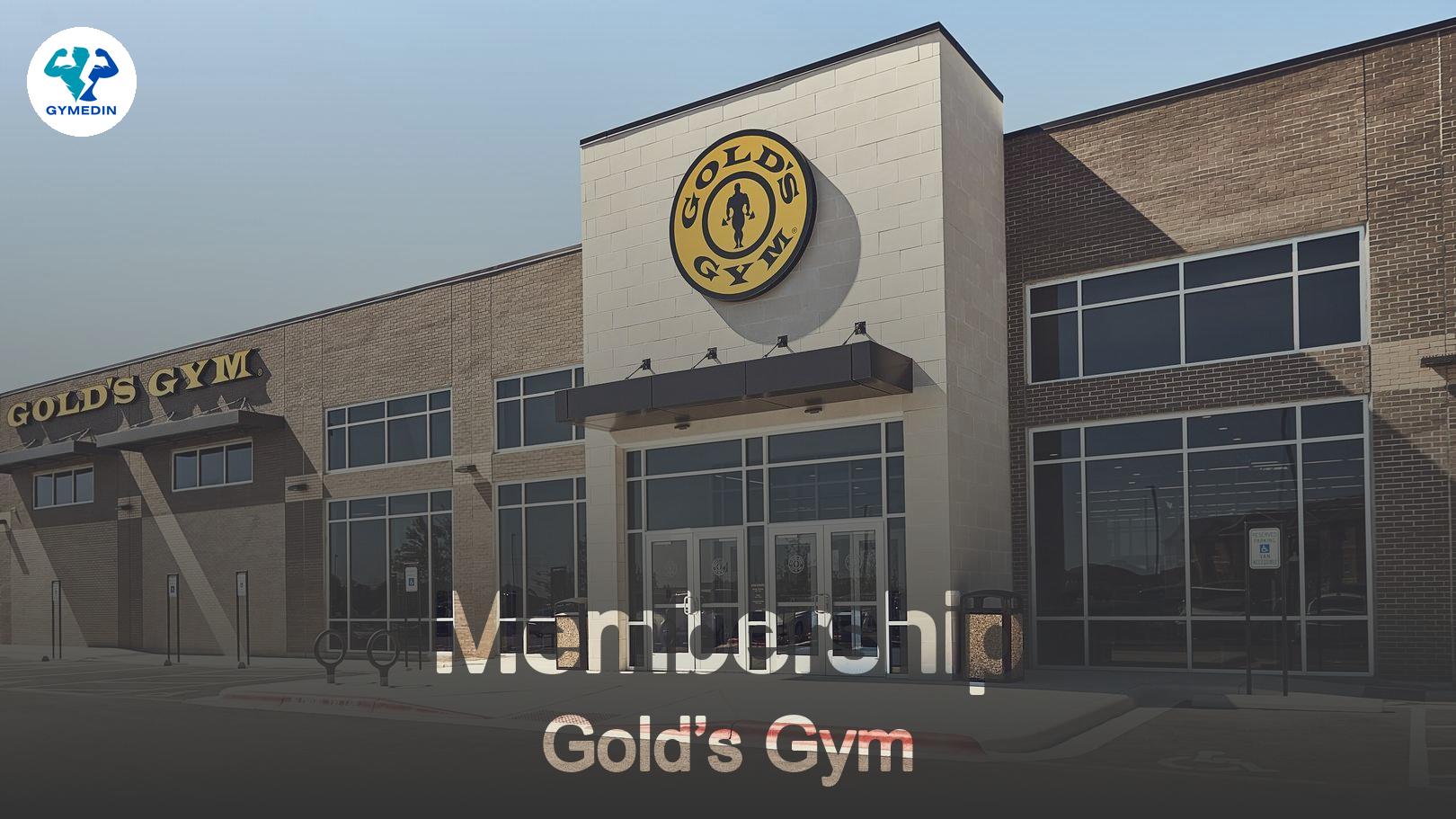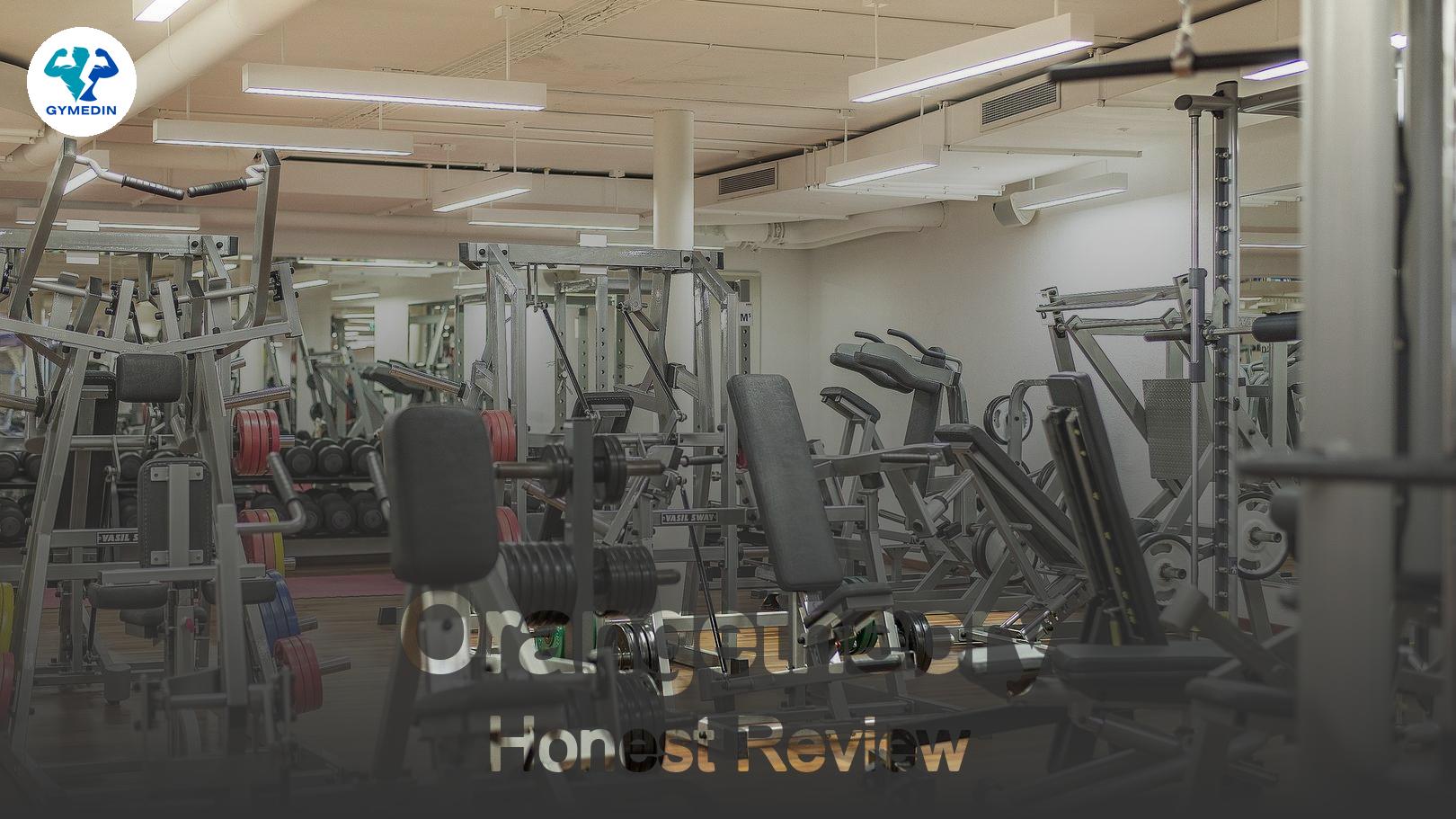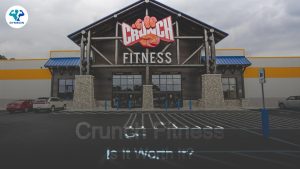To cancel your ClassPass membership, log into your account, navigate to “Membership,” and select “Cancel Membership.” Follow the prompts to complete the cancellation process.
If you’re thinking about canceling your ClassPass membership, you’re not alone. Whether you’ve hit a rough patch with your fitness routine, found a new gym, or just need to save some cash, it’s totally normal to want to make a change. This guide will walk you through everything you need to know about canceling your ClassPass membership, making the process as smooth as possible.
Why People Cancel ClassPass
Before diving into the nitty-gritty of cancellation, let’s quickly touch on why folks decide to cancel their ClassPass memberships. Here are a few common reasons:
- Financial Concerns: Sometimes, life gets a little tight, and cutting back on expenses is necessary.
- Change in Fitness Goals: Maybe you’ve shifted your focus to something else, like running or weightlifting.
- Inconvenience: If you’ve moved or your schedule’s changed, getting to classes might not be as easy as it once was.
- Lack of Use: If you’re not using your membership, it might feel like a waste of money.
Steps to Cancel Your ClassPass Membership
1. Log Into Your Account
First things first, you’ll need to log into your ClassPass account. You can do this on their website or through the app. Just enter your credentials, and you’re in!
2. Go to Account Settings
Once you’re logged in, look for your account settings. This is usually found in the menu under your profile picture or name. Click on it to access your account details.
3. Find Subscription Information
In the account settings, you’ll see a section for your subscription. Here, you can find all the details about your membership, including your billing cycle and the date of your next payment.
4. Cancel Your Membership
Now comes the big moment! Look for the option to cancel your membership. ClassPass typically provides a clear button or link for this. Once you click it, you may be asked to confirm your decision. Don’t worry; this is standard practice!
5. Follow the Prompts
After you hit that cancel button, follow any additional prompts. ClassPass might ask you why you’re canceling or offer you a pause instead of a full cancellation. Be honest about your reasons—they often appreciate the feedback!
6. Check for Confirmation
Once you’ve completed the cancellation process, keep an eye out for a confirmation email. This is your proof that you’ve successfully canceled your membership. If you don’t see it in your inbox, check your spam folder just in case.
What Happens After Cancellation?
After you cancel, you’ll still have access to your ClassPass account until the end of your current billing cycle. So, if you’ve got a few classes left, feel free to use them up! Just remember, you won’t be charged again after your current cycle ends.
FAQs About Canceling ClassPass
Can I Pause My Membership Instead of Canceling?
Absolutely! If you’re not ready to say goodbye to ClassPass but need a break, you can pause your membership. This option is usually available in your account settings, just like the cancellation option.
Will I Get a Refund for Unused Classes?
Typically, ClassPass doesn’t offer refunds for unused classes or memberships. However, you can use any remaining credits until your billing cycle ends.
Can I Reactivate My Membership Later?
Yes! If you decide to come back to ClassPass, reactivating your membership is usually a breeze. Just log back into your account and follow the prompts to reactivate.
What If I Can’t Find the Cancellation Option?
If you’re having trouble finding the cancellation option, don’t hesitate to reach out to ClassPass customer support. They’re there to help you out and can guide you through the process.
Are There Any Cancellation Fees?
ClassPass doesn’t typically charge a cancellation fee, but it’s always good to double-check their terms and conditions just to be sure.
Tips for a Smooth Cancellation Process
- Plan Ahead: If you know you want to cancel, try to do it a few days before your next billing cycle to avoid any unexpected charges.
- Use Customer Support: If you’re feeling stuck, don’t hesitate to reach out to ClassPass support. They can provide assistance and answer any questions you might have.
- Consider Alternatives: If you’re canceling because of financial reasons, check if ClassPass has any lower-cost options or promotions that might work for you.
Canceling your ClassPass membership doesn’t have to be a headache. By following these simple steps, you can make the process quick and easy. Remember, it’s all about what works best for you and your fitness journey. Whether you’re taking a break or moving on to something new, you’ve got this!